Then came along Limewire and Bearshare and other countless P2P programs with the same principals as Napster. How many virus's did you have to get before you uninstalled the programs though? A dozen?
Nowadays, it's tough to find a reliable source to get your free music. Today, when you go to Limewire.com you now get this lovely little message:
That doesn't look to promising for the once-heralded leader in the file sharing market.
Without further adieu, I bring to you albumwash.com.
You must create an account in order to download any albums, but as always, it is free to sign up. The website is pretty self explanatory and easy to navigate. The most recent albums that were uploaded are on the homepage, but if you're looking for a specific artist or album, simply use the search bar at the top or browse by using the alphabet links at the top of the page.
Downloading the file can be a little tricky if you are unfamiliar with .RAR files or using the free file hosting websites.
In order to download:
1) Click the "Download" button next to the desired album
2) In the section titled "Link(s) To Download This Album", click on any of the links there to take you to the download page.
3) The download page will look different depending on where the file is hosted. For example, I clicked on one that was located at Deposit Files.
4) For any hosting website, you will click on the "free" or "slow" download options since you probably don't want to pay for an account. Because of this, you will be limited on how many downloads you get per hour with each hosting site so try to diversify your hosting sites if you want to download multiple albums in a short period of time. (ie. download one from Deposit Files, one from Fileshare, one from Rapidshare, etc.)
5) After you wait the appropriate time for the link to appear (typically 30-60 seconds), enter a captia code if necessary and click on your file.
6) Save it anywhere you'd like on your computer
7) You will need the program WinRAR once the file has finished downloading. Click on the link to download it for free from CNET.com.
8) Once WinRAR is installed, open the .rar file you downloaded and it should automatically open in WinRAR.
9) At the top of WinRAR, click "Commands" then "Extract to the Specified Folder" and then select where you want your album to be extracted to. (typically your iTunes or music folder)
10) After the extraction (it takes roughly 10-20 seconds depending on the file size), open the folder where you extracted the album and you should see a folder with the album name and all of the songs in it.
If you have any questions on this process or with any problems you encounter, don't get frustrated and simply comment below and I will answer any questions you may have. It seems daunting at first, but once you download a few albums you will get the hang of it and it will be like second nature. After all, they are free so a little patience is required. It beats paying $10 a pop on iTunes.

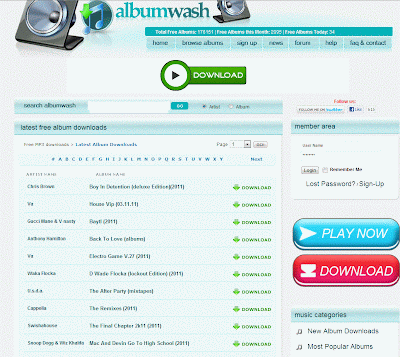

Wj
ReplyDeleteit wont let me sign up